Originally Posted by pete
I am attempting to import self extracting files from gamerotica via 3DSV-2.99-WR-GE-Content into Klub 17 V6.2 however I keep getting an error message that says that I cant instal because I haven't got SV2 installed. I have since also installed SV2 but when I try to instal the textures from the Klub mod folder they instal into SV2 only. Can anyone help with this problem?
For anything except sequences, you can simply dump the EXE files into TK17 'Import' folder and run Content Importer with default parameters.
For sequences it's a bit more tricky:
1. Make sure your Import folder is empty.
2. Start Content Importer, leave the import folder path at default value and click 'Next'.
3. Select 'Import Community Sequences' preset from the top selection box.
4. When prompted, manually run the GE executables.
5. When done, click 'OK' on the content importer pop-up.
2. How to use FaceGen ?
Download FaceGen
Face Gen Tutorial in Photoshop
Here how use facegen.
http://www.facegen.com/modeller34_help.htm#photofit
http://www.relativitybook.com/CoolStuff/facebank.html
hi all,
TK17 is a masterpiece.
I was very excited when I found it last week.
The best feature for me is the import from Facegen.
So far I'm happy with the results in Facegen
but when I import it into TK17 6.2 the face loses a great
part of its resemblance with the original photo.
I followed the instruction for importing.
a). installed Facegen
b). copied TK17 specific model set (GUI)
Not sure if this step was done correctly because in Facegen
Model->change model set-> shows two options for "new model set" the FaceGen default model V3 and the SV2_ModelSet_4
there is no TK17 Model option in the select box.
c). generated face with good results in facegen
d). import with TK17 FaceGen Importer.exe (GUI)
e). opening model in tk17 to customize it
f). Disappointment. It seems to me that the shape of the head doesn't fit.
Additionally it looks like every import is female no matter what i tell the importer.
Is there anybody who can help me with some hints. link
Alright FaceGen-tutorial.
I don't claim to be an expert, but I can share my experience.
First of all, the picture itself.
The most important thing is that the model is looking straight at the camera, not turned, but facing straight.
It doesn't really matter if the head is inclined in the original picture. You can always correct that in a picture
manipulation application. I also suggest cutting the picture so it only shows the head.
Now, in the official tutorial, it says that you can't be smiling (have teeth showing) or shades or hair across the face,
but the good news is that it doesn't really matter. FaceGen can be set (the two sliders your bottom left)
to remove all textures, leaving only the face shape. Which is what we wanted, anyway.
In-game the same is achieved by choosing Skin Base 1.
As for FaceGen itself, I only know the external one provided with 6.1.
I understand that in the in-game version the markers have different colours. But here they are all green.
It is very important that the right markers are in the right place,
otherwise the application will refuse to perform the transformation. This happens very easily, so be careful.
The best thing to do, I think, is to right click on the markers (you'll see the hand instead of the cross),
and move all the markers together roughly into position, so you only have to do minor adjustments.
Actually, the best picture size is roughly around 240x200 pixels (a picture only showing the face as I said),
which means you can more or less just "dumb" the markers in the right place, using right click.
Once the model is imported into the game you can still do extra adjustments with the sliders.
So, are you happy with the result? That is really up to you.
I've been using it to make real-life lesbian fantasies come to life
(yes, even friends, thank you Facebook - I hope to God they never find out).
And one the one hand I must say, that so far I doubt the models would be
instantly recognisable except I know who it's supposed to be.
But I am happier with these than trying to make actual look-a-likes using the sliders.
Also I just figured out how to use the Facegen effectively. The importer uses the last model you customized to add the .FG face to, so before you use it, load the game and choose a model with similar features (realistic, blonde, etc) and customize her just a bit (hair color) and save ... then use the Facegen importer. You'll get much better results !!
3. What should I do if the skin is not read ?
Add txf file to every body , example Female_White_Body.txf (thread).
http://www.ulmf.org/bbs/showpost.php?p=284945&postcount=2093
To confirm, I only tried facegen once and wasn't keen on the results but if I remember correctly you had to go into the model with the "CHANGE_ME" icon and manually change to the new skin, as in, it wasn't set to the new FG skin by default, safe than sorry and just to confirm, I take it you flicked through the skin base options?
P.S. To my knowledge you never put the skins in the save folder, just have them in the ActiveMod in their fg prefixed folder or they won't show up.
P.P.S. Sorry if the question comes off as silly but just want to cover the basics as its really easy to overlook.
P.P.P.S
Ok, just want to confirm exactly what your seeing so I uploaded example directory images.
In the first spoiler is an image of my activemod folder and a skin folder within it's layout, again, if you added txf files to all skins manually it will look something like this, if you haven't added txf's for every single skin file you should not have any of the txf's.
Spoiler
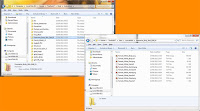
Next spoiler is an image of my models in the save directory and an opened model directory for reference.
Spoiler
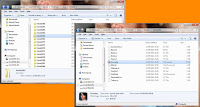
First things first as I'm also eager to work out what causes this.
#1, Is the first image comparable to what your seeing in the fg texture folder within the activemod directory including or excluding txf files.
If its different in any way could you upload a similar shot of your setup or let us know your folder and filenames for the problem skin.
#2, Is the second image comparable to what your seeing in the model#### folder within the save/models directory, if anything here is different, less or more files for example could you let us know what your seeing.
Last, I realise this so far is just me but as its actually worked for me I keep having to raise it. I can't say it often enough but I just want to make crystal clear, for me the rules of txf's are different to the accepted norm, I don't pretend to understand it, its just what's working for me.
(A), If I have them within every skin mod all skins load every time.
(B), If I don't have them at all skins work intermittently disappearing from time to time from the available options for no apparent reason.
(C), If I don't have them in every single skin mod (including tattoos, suits, strapons whatever that uses a body, hand, feet, head or genital png for males, females, shemales, white, black, blue, green, pink & rainbow) no skins without them work at all, they simply don't get listed.
4. How do Graphick Mod?
http://www.multiupload.com/QKUEKCMABX
http://www.multiupload.com/1A42ADM9ST
http://www.multiupload.com/16NZ6A5TOK
http://www.multiupload.com/S9C33B3JSK
http://www.multiupload.com/4YVSGVF0LW
Use paint.net, photoshop or other graphick program (google).
http://www.zatusim.ru/topic45997s670.html
http://www.zatusim.ru/topic45997s410.html
http://www.zatusim.ru/topic45997s330.html
This is an updated version, extracted from LLSC 505. However, the extraction is based on the following list which I got from somewhere in this forum:
modtex.txt ( 33,56 килобайт ) Кол-во скачиваний: 156
The list is a snippet from a BSB file and somewhat outdated. If someone could direct me to what file the list is from, I could make a more updated resource.
The file is cut into 4 parts as Zatusim seems doesn't allow me to upload a single 13mb file.
Mod_Source.part1.rar ( 4 мегабайт ) Кол-во скачиваний: 221
Mod_Source.part2.rar ( 4 мегабайт ) Кол-во скачиваний: 170
Mod_Source.part3.rar ( 4 мегабайт ) Кол-во скачиваний: 180
Mod_Source.part4.rar ( 2,41 мегабайт ) Кол-во скачиваний: 179
A few notes on the pack is necessary:
The image files are in the original JPEG2000 (jp2) format, because of note #2
For some reasons, many of the tattoo images are full yellow, while they work fine in the game; this might be a limitation of the jp2 plugin I use for Photoshop
The files are divided into several folders for convenience only and doesn't reflect any kind of structure that Villa expects
In the pack you'll find 2 files, "NotCopied.txt" and "SV2ModNames.csv", which may need some explanation.
Because I extract and move the files using scripts, "NotCopied.txt" serves as a report of what files are missing. After reviewing the file, indeed the files listed there are not found in Villa's TXX and serves no function that I know of.
"SV2ModNames.csv" is a generic table file which can imported to MS Excel, and list these information
"In Game Name": Is the text Villa displays in the top-left corner when hovering over an icon in the game; Note that several are marked "unknown" as they were not designed to be directly selectable in the game, such as person skin, etc.
"Mod Filename": Is the name Villa expected to see in the mod, which translates to the name of the PNG and TXF file for a specific dress/item
"Internal ID": Is the name used internally by Villa's engine
"Internal Path": is where the default file/texture of an item is located inside the TXX archive
So, if anyone want to create a mod for Cowgirl Top, just look of what files need to be edited in "SV2ModNames.csv". There you'll find that the mod filename is "F_Cowgirl001_Top_Bandana". That means you have to create/edit "F_Cowgirl001_Top_Bandana.PNG" and "F_Cowgirl001_Top_Bandana.TXF"
Notice however, the next entry "Cowgirl Bandana" also list the same name, which means the top and bandana shares the same texture file.
I also in the process of extracting the UV maps of the clothes, but met with these obstacles:
3DRipperDX seems to drop few polygon, hence the resulting UV Map is inclomplete; I have this problem at least with "Action Hotpants" (missing quite a few polygons from the gun) and "Cowgirl Hotpants" (missing buckle)
Going back and forth between Villa, text editor (cos the resulting OBJ needs to be edited), Blender, and GIMP (testing the UV map) is plainly tedious
If someone could help me as to why 3DRipperDX drop polygons, I'll be most grateful. (and no, I don't want to use 3D Studio Max )
5. How use importer Pose?
Make sure that your txx files are in Import Folder. Then run Importer exe to any folder. Make sure that all files are true. Enjoy.
6. How to manipulate Bodies in Pose Editor?
It's for professional. Base Info here - > Parts of the body and two types of movement. Rottations and coordinations. Poseeditor#the_pose_editor_timeline.
7. How add new poses?
C:\Program Files\Team K17\Community\PoseEdit or C:\Users\UserName\AppData\Roaming\Team K17\Lusty Ladies SexClub\Community
8. How change Tags, names, delete, copy, put to other folder ?
eng
Starting with version 6.1, the command is the attitude pesdir TK17 garbage that helps you find the folder according to various criteria and their razlichnyedeystva (delete, move / copy to another folder, rename files, add / delete tags, change the order of characters and so, etc.)
A detailed description can be found by typing man pesdir in a command shell or through the Start menu -> All Programs -> Club 17 -> Tools -> Commands Documentation
If you have specific questions about using the command, ask in the subject line or send me a PM.
translate to pl;
Począwszy od wersji 6.1, poleceń TK17 jest postawa pesdir śmieci, która umożliwia wyszukiwanie w folderze według różnych kryteriów i ich razlichnyedeystva (usunąć, przenieść / skopiować do innego folderu, zmieniać nazwy plików, dodawanie / usuwanie tagów, zmienić kolejność znaków i tak itp.)
Szczegółowy opis można znaleźć wpisując pesdir człowieka w powłoce poleceń lub poprzez menu Start -> Wszystkie Programy -> Klub 17 -> Narzędzia -> Komendy Dokumentacji
Jeśli masz szczegółowe pytania dotyczące korzystania z narzędzia polecenia, zapytaj w temacie lub wyślij mi PM.
9. How ? please tell me how i can make work ge pose content..and btw i cant even open pose content when i download
GE Content in The Club 17 not work because the files are encrypted.
Poses/Toys/Models/Sequences downloaded directly from GE cannot be used in TK17 because they are encrypted. If you have a paid version of SV2 with Community Pack purchased, you can install this content to the paid version, and then transfer it to TK17 manually or using Content Importer. GE texture packs, on the other hand, can be simply dumped to the game's Import folder and installed directly using Content Importer.
10. How change Menu ?
1. First In TK17 Command Shell.exe => extract-txx 3DSexVilla2.Extra.p002
2. Find load_background.jp2
3. Second In TK17 Command Shell.exe => build-txx 3DSexVilla2.Extra.p002
11. What do you mean value in .txf file?
http://www.zatusim.ru/topic45997s380.html
Ok, I'll try to explain:
"RGB_888" "Opaque"
"L_8" "Opaque"
No alpha transparency or cutting out. Use this option when the modded texture doesn't need to cut-out any parts of the mesh and has no semi-transparent areas. Using "L_8" as first parameter will make the texture grayscale.
"RGBA_8888" "AlphaMask"
"LA_88" "AlphaMask"
Simple cutting-out of mesh parts. Use this option if the texture has no semi-transparent areas. This option can be safely used instead of "Opaque" as long as the texture image is not using alpha channel. Using "LA_88" as first parameter will make the texture grayscale.
"RGBA_8888" "AlphaBlend"
"RGBA_8888" "AlphaBlend/WriteZ"
"LA_88" "AlphaBlend"
"LA_88" "AlphaBlend/WriteZ"
Those options provide full alpha transparency support. Unfortunately, this may also create rendering artifacts when object collusion occurs, so don't use "AlphaBlend" unless you really need semi-transparent areas. Using "LA_88" as first parameter will make the texture grayscale.
WriteZ option modifies the way object collisions are handled. There's no general rule when to use it. You should try the texture mod with and without WriteZ in combination with different items to see which of the 2 looks best. For dress/top/bra/necklace textures, it's a good idea to test the textures on long-haired models.
"L_8" "Add"
Greyscale image used to add white to all three channels of the underlying texture. black does not do anything, grey lights up medium and white is for maximum brightness.
pl;
Ok, postaram się wyjaśnić:
"RGB_888" "nieprzezroczysty"
"L_8" "nieprzezroczysty"
Brak przezroczystości alfa lub wycinanie. Użyj tej opcji, gdy modded faktura nie musi wycięcie jakiejkolwiek części siatki i nie ma pół-przezroczyste obszary. Korzystanie z "L_8" jako pierwszy parametr będzie faktura skali szarości.
"RGBA_8888" "AlphaMask"
"LA_88" "AlphaMask"
Proste cięcia z siatki części. Wykorzystaj tę opcję jeśli faktura nie ma pół-przezroczyste obszary. Opcja ta może być bezpiecznie używany zamiast "nieprzezroczyste" tak długo, jak obraz tekstury jest nie za pomocą kanału alfa. Korzystanie z "LA_88" jako pierwszy parametr będzie faktura skali szarości.
"RGBA_8888" "AlphaBlend"
"RGBA_8888" "AlphaBlend / WriteZ"
"LA_88" "AlphaBlend"
"LA_88" "AlphaBlend / WriteZ"
Opcje te zapewniają pełną obsługę przezroczystości alfa. Niestety, mogą również tworzyć artefakty renderowania gdy zmowy obiekt występuje, więc nie używaj "AlphaBlend", chyba że naprawdę musisz półprzezroczyste obszarach. Korzystanie z "LA_88" jako pierwszy parametr będzie faktura skali szarości.
Opcja WriteZ modyfikuje sposób kolizji obiektu są obsługiwane. Nie ma reguły, kiedy z niego korzystać. Należy starać mod tekstury i bez WriteZ w połączeniu z różnych przedmiotów, aby zobaczyć, który z 2 wygląda najlepiej. Do sukni / góra / bra / naszyjnik tekstur, to dobry pomysł, aby przetestować tekstur w modelach długowłosych.
"L_8" "Dodaj"
Obraz skali szarości służy do dodawania biały do wszystkich trzech kanałów podstawowych tekstury. czarny nie robi nic, czarny świeci średnich i biały jest dla zapewnienia maksymalnej jasności. Specific Link
12. Where Sliders are defined ?
Sliders and other Customizer UI controls are defined in Scripts/Shared/Person/PersonDefault* scripts. Sorry, I cannot give you step-by-step instructions... each Customizer UI control is basically linked to some object(s) defined elsewhere in gamescripts and you need to understand properties and behavior of each underlying object class in order to control it.
13. How to use toys in pose editor ?
Here Answer
14. How set pose in Pose Editor ?
Here Answer
http://www.zatusim.ru/topic45853s260.html
Brand 3D Sex Villa for years, but to really appeal to many, the project was only the opening of the game resources. The main role will no doubt play an integrated application Pose Editor, allowing to create their own animated sex scenes every measure in their turpitude This in itself poses no editor is a versatile tool and has a number of restrictions imposed by the resources of the game or directly by developers. Study of the functional program and its capabilities is dedicated to this educational program.
Important!
Before you start working in your editor, you must understand for himself a few rules and restrictions:
1.Kolichestvo scene is limited to three participants. Yes, it decided to developers. No, as long as this problem persists and is not the fact that there will at all. Such actions require the intervention of the code the game, that not everyone in the teeth.
2.Dlina animation is limited, will not be able to create an infinitely long chains of keys. After playing the entire animation, it starts again. That is, any scene in the game - a cyclic set of actions. In this animation within the game itself animates the action between the keys, and the transition from the end point of the animation in the beginning - no. That is why it is important that the first and last frames of animation match (otherwise the scene will jump.)
3.Redaktor using sufficiently advanced physical model, but does not insure against wrenching limb joints. The joints of the foot and hand behave differently, and it will be considered. For the correct positioning of the hands have to work, most likely, both with a brush, elbow and shoulder to feet - at least ankle and knee.
4.In the game has six binding triggers (neck, hands, penis, feet) to various points on the body of a model or a partner. Without the binding of sex will not work: interactive does not work, animation, expanding the anus and the vagina will not appear.
5.Dlya creating realistic poses extremely important to understand the principles of the functioning of the human body in general and during intercourse - in particular. Often come across poses, in principle, impossible in terms of anatomy and physiology, as well as distributed throughout the body loads. To keep things nice, it should be realistic. If you do not have enough personal experience - turn off the villa and go to practice. In an extreme case - revision of a dozen expensive porn.
Menu
Editor operates three menus:
1.Panel control.
It includes the following buttons (from left to right):
1.1. Keys Undo and Redo (Undo / Redo). I think all of these keys are familiar with standard applications Windows. Allow you to undo or redo (after cancellation) the last action. It is useful.
Shortcut - Ctrl + Z / Ctrl + Shift + Z
1.2. Key Enable \ Disable Automatic Keying. Includes animation fit between the keys. Without the inclusion of this feature, editing ... very difficult, so it is enabled by default.
Shortcut - C.
1.3. Key Enable / Disable Key Editing. Theoretically, this key should disable editing keys, but in practice it by pressing any changes in the work were noted. Thus its exact purpose of the author is not known.
Shortcut - Shift + C.
1.4. Key Enable / Disable character collision. The exact assignment of the keys to the author is unknown. Its inclusion is no visible effects in the work does not.
Shortcut - C.
1.5. Key Toggle all person manipulating. Can (theoretically) move all the models, works with reservations. The author (perhaps only with him) as the treatment does not work and after the no visible effect does not. In this case, pressing the key combination Shift + A and shift base model means "head" model (ie one for which the marker Hip dragging) moves faster than the rest.
Keyboard shortcuts: Shift + A + marker Hip, Shift + marker Hip
1.6. Three subsequent keys will be considered in the aggregate. It's No manipulator (abolition of the marker, shortcut Q), Set manipulator to translation mode (switch marker in move mode, shortcut W) and Set manipulator to rotation mode (switch marker in rotation mode, the key is E). These buttons allow you to transfer the marker arm of the regime to regime (for those parts of the body for which this switch provided). Generally, we recommend "zero in" to the keyboard shortcuts - it can save you time.
On the marker can be found below manipulators.
1.7. Upload pose to community. Share pose with the Community. The author especially without the need to: he shares with only one community - the Local.
1.8. Make a video. Hotkey - Ctrl + R
1.9. Take a screenshot. Hotkey - Ctrl + P
2.Panel editing.
Consists of several sub-menus:
2.1. Working with the file.
Contains three icons (from left to right):
2.1.1. Start editing a new pose - to create a new position. In the menu that you will be prompted to choose - one, two or three models.
2.1.2. Load a pose - download the current position for viewing / editing.
2.1.3 Save current pose - to save the current edits.
2.2. Selection panel
Location - the place of the future poses. It is for this marker, the game will decide whether the current position and where specifically to accommodate your virtual lover. Values: Floor (floor), Trestle ("horse"), Table (table), Wall (wall), Pillory high (upper shackle), Pillory low (lower shackles), Sofa (sofa bed), Cross (cross) and Chair (chair).
Type - Animation or Interactive. There must be clear. In the animation we default can not manage anything and just look how modelki do some pre-directed movement. In the case of interactivity, we have the appropriate markers, you can manually control the process. But there is a caveat. In the case of interactive posture, four cluster animation available to us so divided: Normal loop (animation, playing at the zero level of participation of the player, ie, when no proihodit), Orgasm loop (animation orgasm), Cooldown loop (animation of relaxation, a rollback ) and Penetration loop (actually, animation frictions). In this case, even taking into account the fact that you can "merge" the animation together, leaving one piece to another, to create something small turns and in most cases it comes down to the translational motion. Animation is disposed of once the four clusters, so that can create, at times, very complex sequences of movements.
Edit Person - the choice of the current model for editing. Not active in the current session dividing shaded.
2.3 Extras - activities that occur automatically during the model scene.
2.3.1. Hip trigger - during the scene model itself will move the hips, rather than lying layer.
2.3.2. Head rotation - during the scene model seeks to look after your camera. Ie, in most cases will look at you.
2.4 Pose
This is - the main section edit, here are manipulators allow you to change body position in space of the model. On the left is the name of the robot arm, right - more columns and symbols. The first - with the wave, zigzag, or a broken line - describes the current token movement of the manipulator. That is, will it smooth, irregular or sharp. Icon K (Key) points out, changed or not changed by the manipulator in this way. In the zero-key all of them are highlighted in the next - just in case, if the current manipulator has been changed. The following is a column with two values:
Translation - the move handle.
When you click on the key K (Key) and select the manipulator (Set Manipulator), you will see a marker with six arrows let you move a section of the model in space, holding the right arrow to the left mouse button.
Rotation - rotation handle.
Represents a fragmentary spheroid with tri-colored "cross." Each color corresponds to one dimension, when clamping the left mouse button and move - part of the model will rotate.
Near the left edge, some manipulators icon is in the form of a small chain.
Clicking on this icon, we see a menu where you can select one of the models and the area on her body. This - the same binding manipulators. It is important to always attach the penis / tongue / hand / foot in vagina / anus, or sex will not work (in particular, will not expand the anus and vagina). Have three positions - Connect (connect), Reconnect (replug) and Disconnect (off)
List of manipulators:
Nec - crane your neck, you change the shape of the head. Marker Rotation. May be linked to the penis, vagina and anus.
Eye look at - manipulator that allows you to set a point on which to focus view of the model. Represents a marker of Translation. When you press a keyboard shortcut Shift + F, Model looks at the camera.
Upper Body - manipulator of the upper body (from the stomach to the neck). Allows you to change body position in space. In addition to the Neck and Hip - an indispensable arm. A value of translation.
Shoulder left - the left shoulder. Marker Rotation.
Shoulder Right - right shoulder, the same way.
Breast left - the left chest. Marker Rotation.
Breast right - the right breast, the same way.
Elbow left - the left elbow. To achieve the correct position of the manipulator arm only Hand impossible in most cases, Elbow help solve problems. When using this marker is important to remember the natural angle of bending the elbow. The token has a value of Translation.
Elbow right - the right elbow. The same.
Hand left - the left hand. The first arm having two markers - and Translation, and Rotation. Move handle allows you to move the arm at the wrist (probation) in three dimensions, the rotation - rotate the brush, and with it, in some cases - all of the forearm. Almost is not associated with the manipulator elbow and shoulder, so to obtain a natural posture to work with all pointing devices. May be linked to the vagina, penis, anus, hands, legs, boobs and other interesting places in your own body as a model and on the body of the partner.
Hand right - the right hand. The same.
Hip - the pelvis. Also has two markers. The main manipulator. From it all begins. Hold down the Shift key and grabbing it in the sense of Translation, you can move the model in space, and selecting the Rotation - twist, twist it into three dimensions. Fabulously makes life easier when transferring models from the "standing" to "lying", "lying on its side," "standing on his head," etc. Secondly, here are the vagina and anus, which can bind a member of the fingers and tongue and a partner own model (only fingers). With the rotation and movement can and should seek the natural log term in the corners of the vagina, about one third of realism when creating scenes comes from the correct positioning of the manipulator.
Penis - dick. It can be rotated by selecting the correct angle of entry in the ... in short, the entrance. Is tied to the vagina, anus and mezhdugrudiyu And only partner.
Testicles - eggs. Rotate, you can realistically dobavatsya their location relative to the center of the earth. This, by the way, scoring 99% of the founders of poses. And in vain ...
Knee left - the left knee. Marker Translation. In general, similar to the elbow, with the amendment that the joint of the foot is less flexible than a brush. On the feet are usually the most vozni ...
Knee right - the right knee. The same.
Foot left - the left leg, two markers, both located at the ankle and foot can manipulate in three dimensions and rotate the foot. It should be uchitvat that freedom of action in this marker is less than the hand, foot and knee contact more than elbow and wrist, so keep in mind when you work, the location of all joints.
Foot right - the right leg, the same way.
Working with manipulators is simple and straightforward.
By right-clicking on bukovke K (Key), you invoke a popup menu containing the item Set manipulator. In addition, there exist points Lock (lock current manipulator - a thing almost useless, the applicable rare, but fun, why - you will see), Copy and Past, allow to copy the current position of the robot arm and move it into another key, if you need accuracy is in this particular manipulator. Reset resets all settings of the current token. Use with caution.
2.5 Spine
Settings back. Allow fine adjustment of the torso, which is extremely useful if your fantasy went on to missionary position from a textbook on human sexuality for the 56th year. As a rule, all the items form a mutually exclusive groups, the greatest effect is achieved by moving the sliders to the maximum distance from each other. Let me explain: Hollow (valley) and the Arched (bend) - two mutually exclusive of the back. Throwing sliders in different directions, it is possible to achieve the maximum bending or flexing the spine. All handles in this category:
Hollow / Arched - bend your back.
Head forward / Head backward - movement of the head forward / backward.
Forward / Backward - move the body vpreed / back.
Bend left / Bend right - diverting the shoulder to the left / right.
Side left / Side right - lean to the left and right.
Twist - first unpaired arm. Allows you to "twist" the body - that is, rotate the pan to one side, and the shoulders - in another. Kosher stuff.
Vertebra 1-5 - parts of the cervical spine to the pelvis. Are not used.
2.6 Face
And here comes the fun part. Here, emotions are generated in a similar way. Interestingly, the overall editor Vill'y good and allows you to attach a variety of models of face displays of affection. List of manipulators with explanations:
Disable emotions - to turn off emotions. Why?
Upper lip / Lower lip - eight settings, allowing to raise / lower edge of the lips.
Mount narrow - narrowing of the lips, pulling them "straw." Polzitelno in many cases.
Mount smile - a smile, lifting his lips over the top.
Mount wide - the expansion of the mouth, lips move over to the side.
Mount sad - "sad", dissatisfied mouth. Lowering the corners of the lips.
Jaw - jawbone. Forward / right / left - move forward / sideways. Open - to open his mouth. The most commonly used manipulator.
Cheeks - strain cheeks.
Squeeze brows - allows you to "move his eyebrows," by adjusting the degree of frown.
Brow - Brow six manipulators. The first two raise / lower the internal parts, the second - the external, and others - are central. Manipulators number one on the transfer of the mood of the model.
Lid Closed - allows lower eyelids.
2.7 Tongue
Language. Yes, it most - our enemy and best friend of our girls. Controllers have the values:
Out - Tongue. It is desirable to do with open mouth
Straighten - pick up the language. Bends the central part of the language.
The next four manipulator can move her tongue up, down, left and right.
This section of the menu is indispensable in the animation kissing and oral sex.
2.8, 2.9 Hand left / right
You can manage your fingers. The first two manipulator - Spread / Close - allow you to either spread out or compress the toes. Thumb 1 is responsible for the slope of the first phalanx of the thumb, Thumb 2 - bending over him. Others are responsible for the index, middle, ring and little fingers, respectively.
2.10 Extra
There is only one arm, which regulates the expansion of the anus. It's no secret that after intense anal sphincter muscles shrink immediately. Here is the creation of this effect are discussed in the section of the menu.
From personal experience - something maloprimenimaya.
2.11 Handcuffs
Handcuffs. To activate them to tick beside the appropriate line.
Contains two pairs of manipulators, copying manipulators section Poses. Allow you to move in space and rotate bracelets, chain stretching herself. Severely stretch is not recommended - it is not dimensionless, and after a certain threshold, it looks not kosher.
3.Panel animation.
Here it is, our field of activity!
To begin with, why do we need eight small buttons on the right. The first four - it switches between clusters of animation, they can use all the available time. The following can play animations, move back and forth in the animation and interactive play position. And now, in fact, go to the window clusters.
Here is a labeled box, and there is your future animation, this is - the line of time, the cluster. Each step corresponds to approximately 0.5 seconds of animation. Any change in the attitude reflected in the timeline of the cluster in the form of so-called "Key" - colored lines. These lines correspond to the models: base - green, 1st partner - red, 2nd - blue. Any changes in posture are immediately displayed on this line. "The Key" - the basic unit of animation, keyframe locking changes in body position between the first model and the subsequent keys. In other words, if you create an animation you do not have to prescribe every shot, if you want to model for 2 seconds lifted his leg, then creating a base key, you simply copy it to the right place (in four divisions from the beginning), pick the model leg and commit to the position. When I play this animation you will see how the model itself raises a leg, and gently and gracefully.
Amenable to basic editing keys: you can copy them as a whole (Copy All Keys), and for each model separately. Keys for each individual model, synchronization is not required if I need to first turned her head once every three seconds, and the other - introduced the term every second, then I make a keychain for the first and second models separately. The main rule: first and last frames of animation should be strictly identical with the last frame should be at a short distance from the right side, the animation plays without jerks. It is also not recommended to put the keys too often except when justified, for example, the animation hardcore penitratsii.
Finally, do not forget that you can copy not only the whole key, but the individual values of the manipulator section Pose and paste them in a row as a key. This is useful, for example, if you want to animate a small cyclically repetitive actions - working language of the hand or finger movement, etc.
Well, seemingly forgotten nothing. This - the first part of the material, the next thing we pass from theory to practice. Any comments and additions are welcome. The article will be supplemented and edited.
15. Where are edited names of rooms ?
Originally Posted by public_enema
@ gorgulya : M8, you sure have your hands full with helping us newbs out. As such, I hate to bother you but since I really can't find the solution myself....
My query was, can we edit the names and descriptions of the default rooms? Is it located within a bsb file that can be decoded and edited with a notepad?
The script where room names are defined is Luder/Common/Rooms.L=EN.[bsb]
You must decompile it using blex command line tool (included in TK17 Command Shell), edit it with wordpad (notepad won't work with files decoded using blex because it doesn't recognize LF linebreaks) and then recompiled again using blex.
16. How I can do Hermafrodite ?
Ok, here's a quick test to cut out strapon balls using AlphaMask texture:
Doesn't look too good, but my photoshop skills are quite limited - maybe someone can do it better. Here are some strapon textures to experiment with:
SpandexTest.zip
EDIT: Here I used a combination of both methods (reduced balls size to minimum and nulled-out parts of the texture):
Again, my photoshopping work here is pretty crude, but I believe that someone more skilled with textures then myself can actually make it look quite good.
In order to experiment with this method, you will need to install the extra TXX archive here (just extract the TXX file into your Archives folder):
StraponScrotumMod.zip
Nope, only the TXX. Textures go to Mod\ActiveMod folder.
EDIT: Also, here are the test strapon textures I used in my screenshots:
StraponTexTest.zip
Although they are much to crude to be of any real use, might give you a better idea what needs to be done.
EDIT2:
BTW, you can create strapon textures from any Male_*_Genital / Shemale_*_Genital texture by simply creating a copy of the respective texture file under the name F_Strapon001_Dildo
17. How create new model ?
it's added as a new character in save/models and you can load it using the 'choose ..' button before to launch one of the mode.
)
I managed to export
here is a first test I did after some google investigation :
I looked for and tested 2 apps that grab 3d data DURING the execution of a 3d game. openGL or directX.
http://www.deep-shadows.com/hax/3DRipperDX.htm
directx support with texture extraction.
generates .obj/.mtl files from the current game so you can load any content in any descent 3d software
there's also options to link with 3dsmax as a plugin ( extract shaders in 3ds format - not tested as I don't like that app)
also you can check :
http://www.3ds.com/products/3dvia/3d-xml/1/
first .exe is the reader (but you can check this to read 3dxml contents: http://sourceforge.net/projects/glc-player/)
second .exe is the 3d data grabber
that will generate a 3dxml file (can be viewed in a browser). also work for opengl contents but I was unable to grab the tex with this one. and implies another step to convert from 3dxml format if you use blender. (and the import script is old and buggy, but maybe in collada... anyway 3dripper looks better)
another step would be armatures and vertexgroups, if someone has some pointers
below is a (relative) quick test. my chick in my blender 2.59 hehehe (just a bug with the eyes I think, and you need to rescale a bit [ see 3dripper doc ])
18. How create new hair ?
Now it's not possible but Here little info
19. What are known bugs ?
http://www.ulmf.org/bbs/showpost.php?p=281259&postcount=1762
20. What if I delete model ?
Go into your save/models folder. You will see the models you deleted in game are still there, they just have "deleted" added to the end of the file name. Delete them from the folder. Remember to save them somewhere else if you might want them in the future!
21. How decode and encode bsb files ?
To decode/encode files one-by-one
First change to directory where the files are located:
cd /d "dir"
To decompile a BSB file:
blex -d "SomeFile.[bsb]" -o "SomeFile.bs"
To compile a BS file:
blex -e "SomeFile.bs" -o "SomeFile.[bsb]"
To mass-decode all BSB files in a directory and all subdirectories
for /r "dir" %I in ("*.[bsb]") do blex -d "%~I" -o "%~dpnI.bs"
To mass-encode all BS files in a directory and all subdirectories
for /r "dir" %I in ("*.bs") do blex -e "%~I" -o "%~dpnI.[bsb]"
22. Where are all the names of the clothes ?
It's already there: GAMEDIR\Binaries\tk17sh\modfile.db23. How play no tags ?
http://www.ulmf.org/bbs/showthread.php?t=15444&page=17
Hi Gorgy - I can't find "no tags" mode, either...where is this found?!
Originally Posted by puma7
C:\Program Files\Team K17\Binaries\tk17sh\doc
i don't have ;x
only 'play'
You can type play /? to see all available options of the launcher. play command is technically just an alias for the launcher executable.
24. What do TK17 PesEd GUI ?
Manipulating custom poses (e.g. removing/swapping characters, changing display name etc.)
25. I should import MegaContent ?
I dunno. I personally am not too keen on the content importer...It has frozen up on me on numerous occasions (not its fault, just my lousy computer's fault).
It doesn't freeze - but if you have a very big content collection, dupe checking may take some time on slower PCs. If you disable dupe checking on the options page, it will run much faster (at the expense of risking to import duplicate content)
It is preferable to use the Importer rather then copying content manually because the importer checks and fixes some known issues and knows how to convert some legacy mods not compatible with current version.
26. How change Voice set ? : )
http://www.ulmf.org/bbs/showthread.php?p=282037#post282037
It's not possible now but talk here ; ]
@Techne
Quote:
Originally Posted by Techne
Is there anyway to change that, so in the sequences all characters have their full voice. It would be fun to get an actual conversation going, as limited as it may be.
Hummm... I think it might be possible, but it would be quite annoying doing it. My hunch is this: copy the basic files and paste them in the minimum. And then, search for the correspondent [bsb] files. Then, copy the content of AcVoice***.Set=Basic.L=**.[bsb] and paste it in AcVoice***.Set=Minimum.L=**.[bsb], making the appropriate changes (where it's written basic you change it for minimum, so forth and so on), do the same thing to the VC ones (VcVoice***.Set=Basic.L=**.[bsb] and VcVoice***.Set=Minimum.L=**.[bsb]) I think that might work, but it might take several trial and error attempts to work properly. For example, I'll post the first lines of some [bsb] files:
AcVoice003.Set=Basic.L=EN.[bsb]
Quote:
//BS ??? (bsbver = 6)
// AcVoice003.Set=Basic.L=EN.bs
// converted from: AcVoice003.Set=Basic.L=EN.[bsb] (BSB v6, encrypted)
// created by: BSB Tool 2010 (v2.1.0)
AppModel. {
.ComponentArray [ AppImportSound. {
.NodeName "Person" + : person + ":Model01:Voice_aaah_01";
.SoundFile "Shared/Voice/ID=003.Set=Basic.L=EN/aaah_01";
.ParentPath "/Person" + : person + "Anim/Model01:tongue_joint01";
.MixerFlags "SC3D";
.Category "Person" + : person + "Voice";
AcVoice003.Set=Minimal.L=EN.[bsb]
Quote:
//BS ??? (bsbver = 6)
// AcVoice003.Set=Minimal.L=EN.bs
// converted from: AcVoice003.Set=Minimal.L=EN.[bsb] (BSB v6, encrypted)
// created by: BSB Tool 2010 (v2.1.0)
AppModel. {
.ComponentArray [ AppImportSound. {
.NodeName "Person" + : person + ":Model01:Voice_foreplay_01";
.SoundFile "Shared/Voice/ID=003.Set=Minimal.L=EN/foreplay_01";
.ParentPath "/Person" + : person + "Anim/Model01:tongue_joint01";
.MixerFlags "SC3D";
.Category "Person" + : person + "Voice";
VcVoice003.Set=Basic.L=EN.[bsb]
Quote:
//BS ??? (bsbver = 6)
// VcVoice003.Set=Basic.L=EN.bs
// converted from: VcVoice003.Set=Basic.L=EN.[bsb] (BSB v6, encrypted)
// created by: BSB Tool 2010 (v2.1.0)
include "Scripts/Shared/Voice/VcVoiceFilter.bs";
include "Scripts/Shared/Voice/VcVoiceExpression.bs";
if ( defined ( : :F00 :Voice_EnglishFemale01 ) && ! defined ( : :F00 :Voice_EnglishFemale01_Full ) ) {
include "Scripts/Shared/Voice/VcVoice003.Set=Minimal.L=EN.bs";
};
if ( defined ( : :F00 :Voice_EnglishFemale01 ) && defined ( : :F00 :Voice_EnglishFemale01_Full ) ) {
VcTalk :talk0001a. {
.TalkTypeID 0i;
.Filter :Filter_Moan_None;
.Text "mm";
.Sound "Voice_mmm_03";
.ExpressionArray [ :Excited03_Expression, :EyesClosed_Expression ];
VcVoice003.Set=Minimal.L=EN.[bsb]
Quote:
//BS ??? (bsbver = 6)
// VcVoice003.Set=Minimal.L=EN.bs
// converted from: VcVoice003.Set=Minimal.L=EN.[bsb] (BSB v6, encrypted)
// created by: BSB Tool 2010 (v2.1.0)
include "Scripts/Shared/Voice/VcVoiceFilter.bs";
include "Scripts/Shared/Voice/VcVoiceExpression.bs";
VcTalk :talk0000none. {
.TalkTypeID 0i;
.Filter :Filter_Moan_None;
.Text "aaah";
.Sound "Voice_penetration_03";
.ExpressionArray [ :Happy_Expression, :EyesClosed_Expression ];
Well, you get the idea. I would also take a look at VcVoiceFilter.[bsb], VcVoiceExpression.[bsb], VcVoiceSets.[bsb] and VoiceController.[bhb], just in case I miss something.
I haven't tried this, so I can't tell you it will work.
http://www.ulmf.org/bbs/showthread.php?p=282055#post282055
27. How import .tgc.imported. files ? : )
It's not possible now..
Originally Posted by johny2314jj
I have legit access to The game erotica community, i have downloaded models but the extention is .tgc.imported. How do i Get the Klub (6.2) to open them?!?!
TK17 cannot import the .tgc.imported files from SV2 because those files are still encrypted. You can however import the extracted content from Community\Customizer, Community\PoseEdit or Community\Sequencer folders either using the Content Importer or by manually copying files (using Content Importer is the preferred method).
28. What is default resolution for skins textures ? : )
http://www.ulmf.org/bbs/showpost.php?p=279905&postcount=1595
29. How work sequencer ?
http://help.thrixxx.com/doku.php?id=en:sequencer
30. How edit toys ?
http://www.ulmf.org/bbs/showthread.php?p=285250#post285250
A fine tool for editing toys is provided with the TK17 distribution files.
It's called ubc.exe. Open the TK17 Shell and type 'man ubc' (without the quotes) for a brief listing of commands you can use.
Please report any error messages while using it, TES file support is minimal at the moment but if you post the messages you see on screen it will be fixed in the next version of the game.
31. ENB series work under v6.3 ?
Copy files to binaries and general folder
http://www.ulmf.org/bbs/showthread.php?p=285472#post285472
32. Where is zatsumi support ?
Уважаемые пользователи!
Прежде, чем задавать вопросы, ознакомьтесь с темами нашего форума, касательно игры 3D SexVilla.
Возможно на ваши вопросы, уже есть ответы!
Official thread for THE KLUB 17 V6.1 by TEAM K17
http://www.zatusim.ru/ipb.html?showtopic=1...t=0&start=0
3D SexViila - Модели и Моделирование., Создание и обмен Моделями.
http://www.zatusim.ru/topic46714.html
3D SexViila - Позы (Создание и обучение), Учимся делать, меняемся своими.
http://www.zatusim.ru/topic45853.html
3D SexViila - Текстуры (Создание, изменение), Обмен опытом, текстурами и готовыми костюмами.
http://www.zatusim.ru/topic45997.html
Content For 3DSV And The Klub 17 (SiteRip)10,5 GB, + Rooms, Outfits & Skins Pack
http://www.zatusim.ru/topic59512s0.html?p=...mp;#entry291166
FaceGen: Klub17 plus, 2 models uploaded
http://www.zatusim.ru/ipb.html?showtopic=1...t=0&start=0
33. Any Ideas for hairstyles ?
http://www.zatusim.ru/topic45997s500.html
34. Where is Ultimate Content ?
http://www.zatusim.ru/topic59512s0.html?p=291166&#entry291166
35. Where is FAQ for shortcuts ?
http://www.zatusim.ru/topic45584.html
EN
Ctrl + P = Screenshot
Ctrl +Shift +P = Highres screenshot
Ctrl + Alt + P = make screenshot on green background
Ctrl + R = Record Video
Ctrl + Alt + G = Disable/Enable GUI
Ctrl + Alt + M = Disable/Enable mouse cursor
Ctrl+Shift+R = Toggle room visibility
Ctrl+Shift+M = Toggle the customizer visibility
Moving Poses:
Ctrl+"Arrows" = Rotate the pose in different axes
Alt+"Arrows" = Move the pose around depending on the camera's angle
Alt+Pgup/pgdwn = Change the pose's height
All above combined with "Shift" will change the precision to be more fine
Camera Controls:
Left/Right = A/D
Up/Down = E/C
Forwd/Backwd = W/S
R/Home = Reset camera to default position
Shift = Faster movement
Esc = Quit the current active mode
Back = Back to previous screen
Light Controls:
L/Shift + L = Rotate the light around a vertical axis
Ctrl + L/
Ctrl+Shift+L = Rotate the light around a horizontal axis
In Game:
F1 = Switch to quickbar icon 1
F2 = Switch to quickbar icon 2
F3 = Switch to quickbar icon 3
F4 = Switch to quickbar icon 4
1 = Activate quickbar icon 1
2 = Activate quickbar icon 2
And so on, up to.....
8 = Activate quickbar icon 8
Ctrl + 1 = Activate mode 1 (me)
Ctrl + 2 = Activate model 2 (mate)
Space = Browser
Tab = Swich between An/Va if possible
Sequencer:
Shift+Drag = To copy/paste
Ctrl+Shift+B = To freeze the whole scene in ending mode to make a screenshot
To implement you characters details in the dialog:
(#PersonXXName)
(#PersonXXGender)
(#PersonXXAge)
(#PersonXXNationality)
(#PersonXXOrientation)
(#PersonXXSign)
(#PersonXXPersonality)
(#PersonXXOccupation)
(#PersonXXRelationship)
= XX is either 01/02/03
01 = Myself
02 = SM
03 = 3 SM
in Pose Editor:
Ctrl + N = Create a new Pose
Ctrl + S = Save Pose
Ctrl + O = Open Pose
Ctrl + Z = Undo
Ctrl + Shift +Z = Redo
Tab = Show/Hide Pick-boxes
Alt ? Lmb = Activate Manipulator on picked part
W = Set manipulater to translation mode if available
E = Set manipulator to rotation mode if available
Q = Hide manipulator
F = Set cameras "look-at" point to current manipulation position
+/-/* = Increase/Decrease/Reset size of manipulator
K = Toggle automatic keying
Shift + K = Toggle key editing
Shift + C = Key pose camera from current view
S = Manually set keys at current frame
. = Jump to next key in timeline
, = Jump to previous key in timeline
Home = Jump to start of current timeline part
End = Jump to end of current timeline part
Alt + 1/2/3/4 = Switch to timeline part 1,2,3 or 4
Space = Start/Stop animation preview
Shift + F = Set eye's "Look-at" point to current camera position
C = Toggle character colission
36. How edit tattoo ?
http://www.zatusim.ru/topic45997s340.html
37. What is the control ?
http://www.zatusim.ru/topic45853s230.html
38. Where are voicesets ?
Well, as chuck said, it won't be a breeze. Here's how I do it:
1st, make a temporary folder, say "Work" in the D drive, so the full path is "D:\Work"
2nd, go to the "Archive" folder of the game and copy all TXX files there which have the word "Voice" in their names to the "Work" folder created earlier
3rd, go to the "Binaries" folder and copy "Txx_Tools.exe" to the "Work" folder
4th, open up the command line, the easiest is to open the "Run Program" dialog and type "cmd" and click "OK"
5th, from the command line, go to the "Work" folder. Once there type this in the prompt and hit enter.
39. How add new language ?
Phase #1: Unpacking
Make a folder somewhere in your HDD, let's call it "Work"
Go to the game's Archive folder, copy all the TXX files there to the Work folder. You can leave out the one with "Audio" in the name
Go to the "Binaries\tk17sh" folder, copy "txx_tools.exe" to the work folder.
Go to the Work folder by command shell, type in
Code:
txx_tools -x -r -o *.txx
wait a while for it to finish
There will be a "TxxRoot" sub folder in Work.
Phase #2: Decoding and Make the edits
I'm assuming you only want to translate the game, so the steps focus on the language files only.
Make another subfolder under "Work" named "Patch"
Browse to the Scripts subfolder of TxxRoot and find all the files with ".L=EN.[bsb]". Copy them to "Patch", preserving the path. For example, you find "TxxRoot\Scripts\Dress\DcDress.L=EN.[bsb]" for dress names, copy it to "Patch\Scripts\Dress\DcDress.L=EN.[bsb]"
Unpack bsbtool210 somewhere and run "BSBTool.exe". Pick "Binary Script Decoder" from the left, and specify "Work\Patch" in the "Folder", also pick "Include Subfolders" in bottom right.
Click "Decode" and wait until finished
Check the Patch subfolder. All the "*.[bsb]" files will have the corresponding "*.bs" file. You can read and edit the bs files with notepad.
Save any changes you make to the bs files.
Phase #3: Encoding and repacking
Back to BSBTools, now instead choose "Binary Script Encoder". Put "Work\Patch" in folder, and tick "Include Subfolders" like before
Click "Encode" and wait until finished
Back to the command prompt, type this
Code:
txx_tools -b -k 1 Patch 0LangPatch.Something.txx
wait until finished
Note: you can rename "0LangPatch.Something.txx" to anything else, but it must be listed in Explorer BEFORE anything else in the Archive folder.
Phase #4: Testing
copy "0LangPatch.Polish.txx" to the game's Archive folder
Test the game
Originally Posted by jarhead70
Actually, it goes like this. The file CCPersonality.bs (if I'm remember the name correctly) controls the all the controls for the personality tab of the customizer. In it, you'll find a list of variables, like your "ServantF" example along with many other. These variables are then mapped to the text you see in game in the characteristics*.bs files.
You have to remember that the game originally support multi language. This approach was taken so that language can be switched easily. Change the language to German? Easy, just read the *L=DE.bs and all the text in game are automatically changed to German.
So, to add an occupation, just add a variable name in the CCPersonality.cc, for example "NewOccupation". Now, to support a different title according to gender, like "Actor" and "Actress", suffix the new variable name with "F" for female, and "M" for males, like "NewOccupationF" and "NewOccupationM". Put it in the corresponding list (if I'm not mistaken, there's a separate list for each gender).
Then, at the bottom of the *L=EN.bs file, map the variable to the actual text, like
Code:
var :NewOccupationF "Female Title"
var :NewOccupationM "Male Title"
Encode the edited files back to BSB, pack it to TXX, put it in archive so it is read BEFORE everything else, and test the game.
About the voiceset, I haven't ventured much in that area. Are you sure you have edit the bs files so they account for the new set? The customization controls uses ID's to gather up the options they display. Have you check that you use the proper ID? Are you sure the ID is not in conflict with others?
If you have, then maybe the TXX loading sequence is the culprit. Overriding in SV engine is backward, which the files read 1st overrides the next file, not the other way around. When in doubt, do a "dir" command from the command line and see how the files are listed. The files listed at the top will override the bottom.
Hope that helps anyone
40. Where I can find net of the model ?
http://www.zatusim.ru/topic45997s30.html
http://www.zatusim.ru/topic45997s40.html
41. How to use Command Shell ?
SV2_Play_6.3\Binaries\tk17sh\dochttp://www.zatusim.ru/topic45997s110.html
42. Why don't work my clothes & textures?
Personally I prefer segregate textures.
http://www.ulmf.org/bbs/showpost.php?p=283295&postcount=1757
http://www.ulmf.org/bbs/showpost.php?p=279905&postcount=1595
http://www.ulmf.org/bbs/showpost.php?p=283295&postcount=1757
causes it size of the texture
causes it file png without .txf the file
causes
This will limit exceeded
43. How to create tattoo ?
http://www.youtube.com/watch?v=Z52502zkAV4 + add .txf file and inside "RGBA_8888" "AlphaBlend"
Example: Folder TattooAnimal -> Tattoo_Misc007.png & Tattoo_Misc007.txf
44. Where is wiki support ?
http://help.thrixxx.com/doku.php?id=en:tutorials_videos
45. Where is SexVilla Mod Version ?
http://www.zatusim.ru/topic45584s0.html?p=239540&#entry239540
46. How to make transparent mods?
http://help.thrixxx.com/doku.php?id=en:howto:how_to_make_transparent_mods
47. Why I have error at start?
Quote: Originally Posted by venom777 Hi everyone, for no reason the every time I start the game, it keeps on sending an "error" and the game crashes on start up. Removed TK17, uninstalled WR BM, re install it and the game keeps on crashing on start up......... any ideas for a solution?It´s driving me nuts What I advise is to do the following: actions: 1. Empty the trash. 2. In My Computer / Right clika on drive C: \ Properties> Tools> Error Checking> Check Now ...> Automatically fix .. etc.. clika on Start and restart the system. Download and install the following tools: 1. Defraggler Defraggler see your manual 2. See your manual on the download page spoils. 3. Advanced SystemCare 5 and do the following: 1. Use the ccleaner to clean the system, first with the option of cleaning windows - programs, and then with the logging option (you have backup when prompted). 2. Optimize your system with Advanced SystemCare 3 3. Defragment with Defraggler (Use it if you already have Diskeeper) After your system clean of malware: with malwarebytes and sent to quarantine or delete what you find and review for viruses with antivirus you have.
48. where is the tutorial for creating clothes?http://help.thrixxx.com/doku.php?id=en:texture_mod_tutorial
Ten komentarz został usunięty przez autora.
OdpowiedzUsuńHi .. I have tried to import a face into the game using "TK17 FaceGen Importer". However, I always get this message and I don't know what to do!
OdpowiedzUsuń'.init-env' is not recognized as an internal or external command,
operable program or batch file.
Initializing....
'TV' is not recognized as an internal or external command,
operable program or batch file.
Preparing model files....
Error: Broken template archive
Completed
I followed the proper steps till I generated a "face.fg" file then I tried to import it and that's when the message appears
http://www.zatusim.ru/forum121.html#
OdpowiedzUsuń